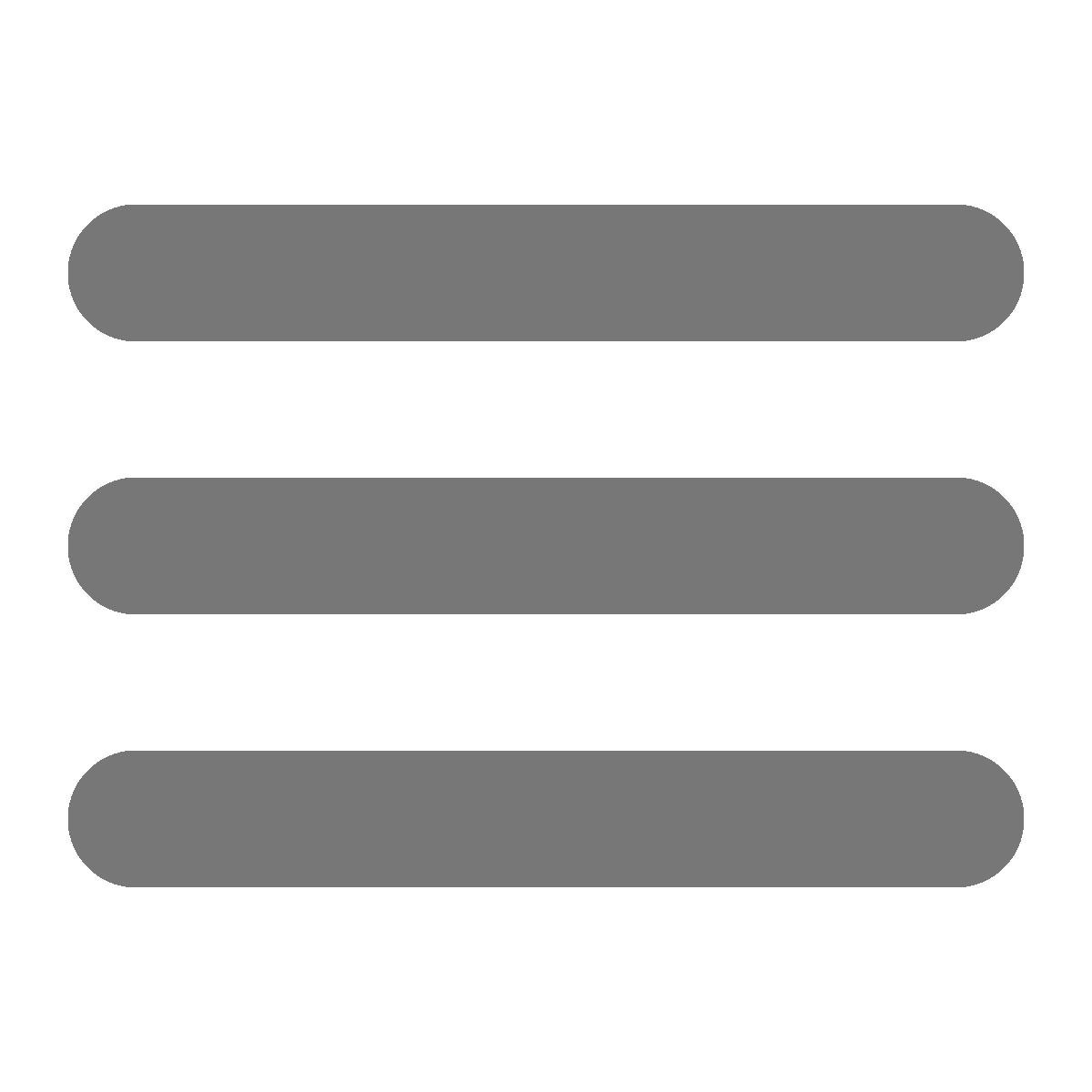Installing Slic3r (you can’t do this on a school iPad)
- Go to the and download the top file
- Install the downloaded program
- Download the BEASTBot Slic3r config
- Open
Slic3r - In Slic3r, click
File, then clickLoad Config Bundle... - In the file explorer window, go to
Downloads, then chooseBEASTBotSlic3r.ini
##Defaults for the red 3D Printer are:
- 0.20mm NORMAL (Cougar Default)
- Generic PLA 1.75mm (When printing with PLA)
- Generic ABS 1.75mm (When printing with ABS)
- Cougar1
Defaults for the MOD-t 3D Printer are:
- 200µm-HQ-2mm-no sup
- Generic PLA 1.75mm
- MOD-t