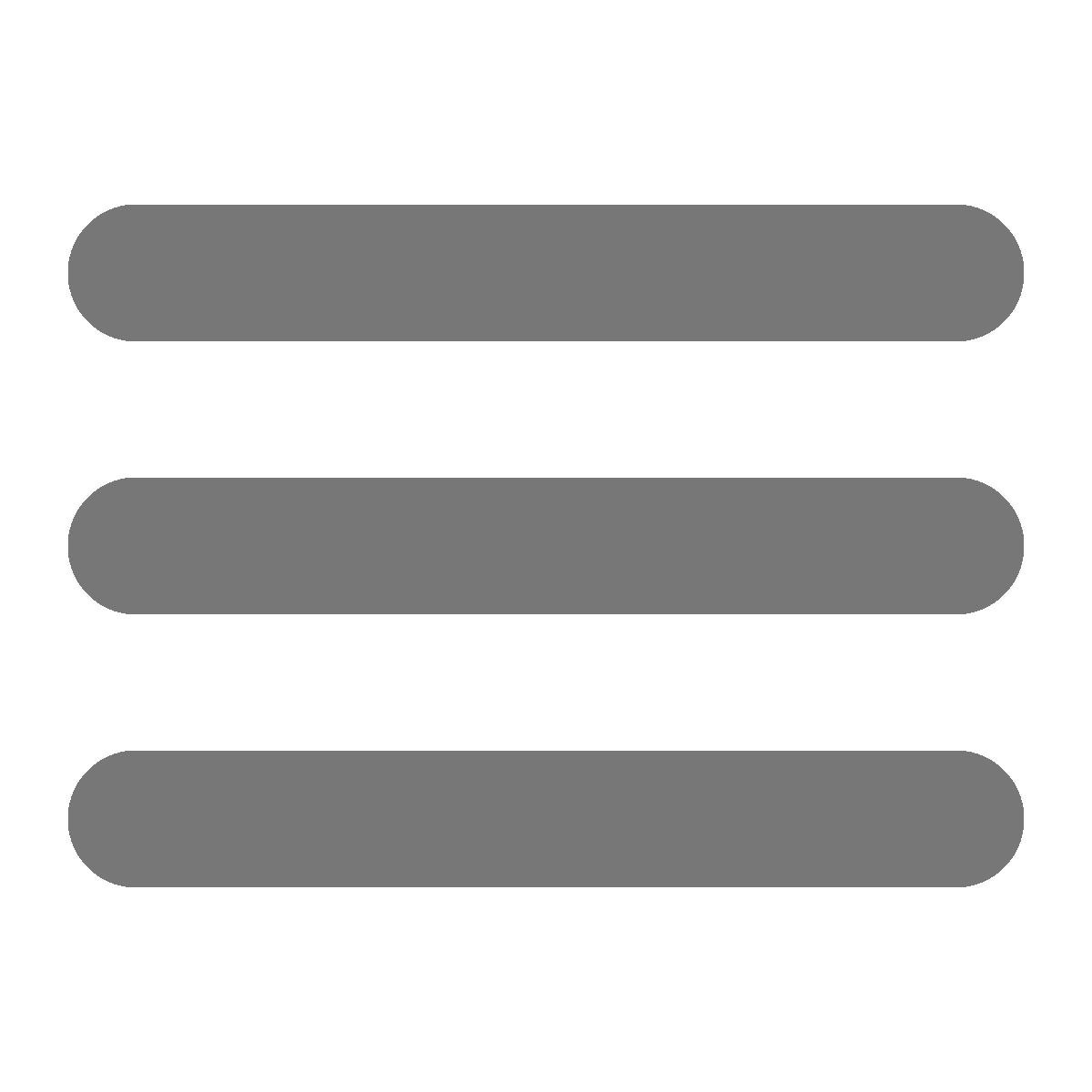Preparations
If you don’t have Slic3r set up, follow this guide
Importing an STL
- Drag and Drop the
*.stlfile onto the area outlined in red:
Exporting G-code
- Make sure your export settings are set correctly for
- The RED Printer:

- The MOD-t:

- The RED Printer:
- Click
Export G-code...- For the red printer save it to an SD card (Make sure you wait for the G-code to export before ejecting Highlighted in green)

- For the MOD-t save it to a convenient location where you can find it later for use with the MOD-t utility.
- For the red printer save it to an SD card (Make sure you wait for the G-code to export before ejecting Highlighted in green)