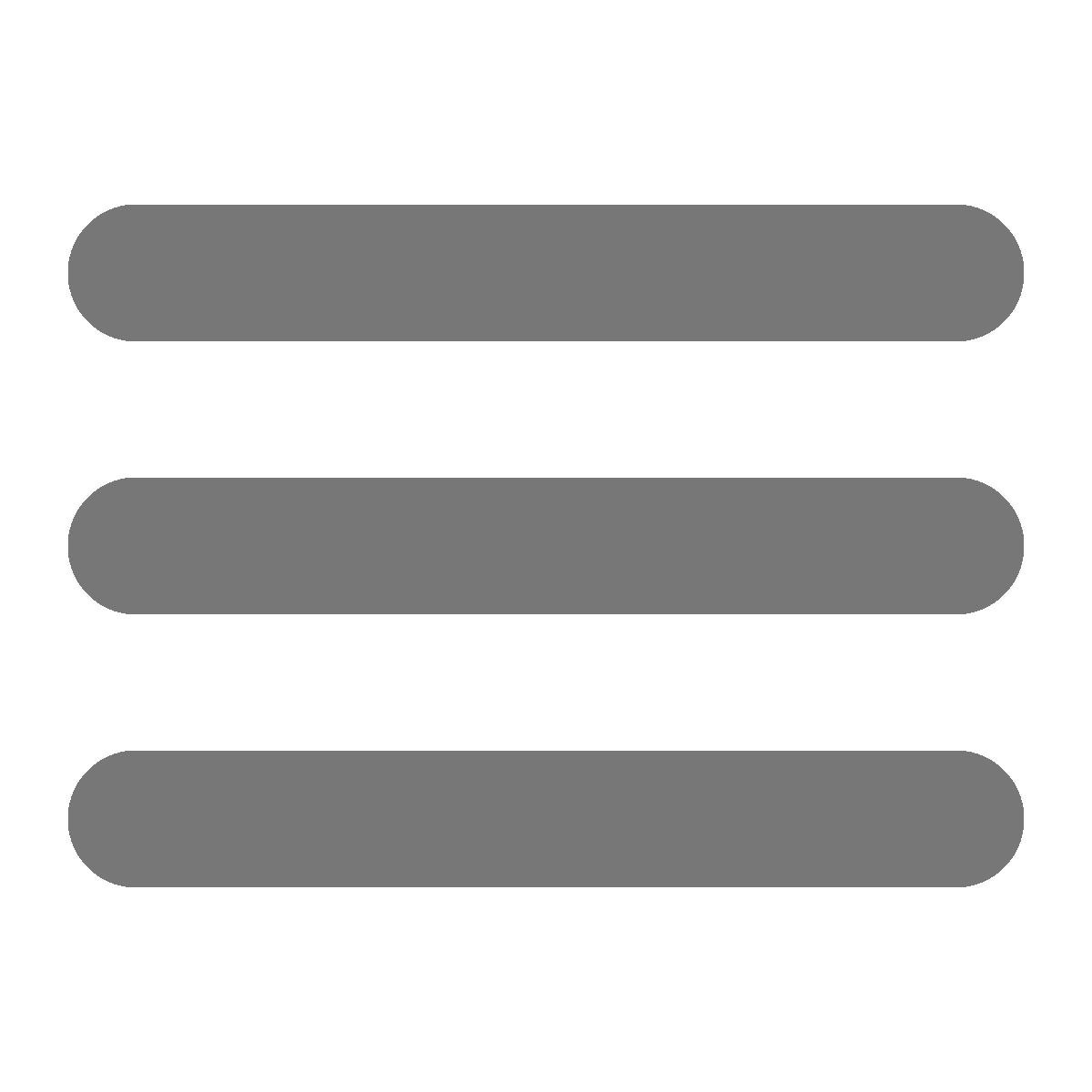Preperations
This guide starts from this screen: (Hover/tap pictures to zoom)
Follow “How to get in to the team Tinkercad” from this guide first.
The names shown in this picture will be used throught this guide:
If you ever mess up there are Undo, Redo, and Delete buttons in the Edit Functions
Creating a box
- Now that you’re signed in, Click the blue
Create new designbutton in the upper left - Tap/Click on the
Red Boxin the Toolbox - Tap/Click anywhere in the Workplane to place the Box, this will now be called the
Red Box - Tap/Click on the
Box with Gray Stripes(This is a Hole) - Tap/Click anywhere on the Workplane to place the Box, this will now be called the
Hole Box - Drag the
Hole Boxinside theRed Box, it should look something like this:
- Now use the
White Squaresin the corners of theHole Boxto resize it to look like this:
- Make sure the
Hole Boxis selected (the gray striped “Hole” circle) and change to camera to about this angle:
- Use the upwards facing
Black Arrowabove the boxes to raise theHole Box
- Scroll down in the Toolbox to find the
Texttool - Tap/Click on
Text - Tap/Click anywhere on the Workplane
- Type something, such as your name or initials, in the
Textbox (Note: Keep it short as if you use something too long, the letters may be too small to print. If you think you can do it you can use multiple text objects to write on multiple sides of the box)
(I’m using two text objects to get two lines of text) - Use the
Curved Double-Sided Arrowabove your text to rotate it to 90°

- Use the
Curved Double-Sided Arrowflat on the Workplane to spin your text to 90°

- Move your text over to the
Red Boxand use toWhite Squaresto flatten it and line it up like this:
- Use the
Black Arrowabout the text to raise it off the ground and use theWhite Squareat the top to shrink your text so it fits on the box like this:
Exporting your box
- Click
Exportin the Import/Export area - Make sure you are including
Everything in the design. - Click
.STL